Download latest version
The TBone MacOSX application makes updating your Teensy-based equipment easy and efficient. Say goodbye to manual updates and improve your workflow with our intuitive and user-friendly interface. Download the latest version now to experience the benefits of streamlined equipment maintenance.
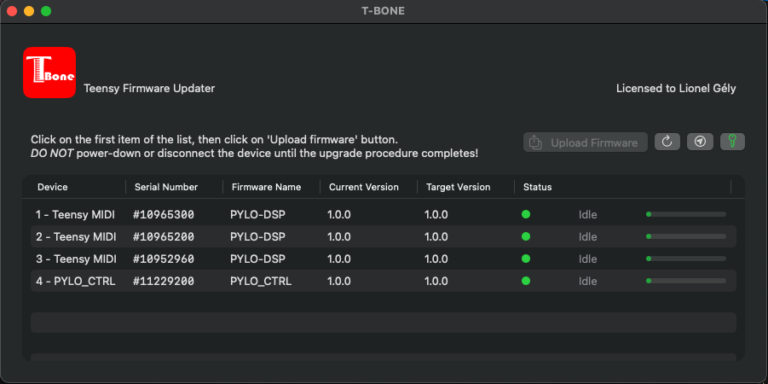
Pre-Requisite
Minimum MacOSX version required is Sonoma (MacOSX 14.x)
Download instructions
- Click on the “Download TBone App” button and check presence of T-BONE.dmg file in your browser’s Downloads folder.
- Double click on T-BONE.dmg
- Drag the T-BONE.app in your Applications folder (or anywhere your want)
- Right-Click (or Ctrl-Click) on the T-Bone application icon and choose “Open” : You will see a security message from Apple => Click on “OK”
- Right-Click (or Ctrl-Click) once-gain on the T-Bone application icon and select “Open”. You will see the same security message, but with an “Open” button, on which you can now click on to launch the application.
- You’re all set! (Next time you will be able to open the app by double clicking normally on the T-Bone App).
- You may then delete the disk image T-BONE.dmg
Getting started with T-Bone
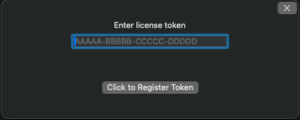
At first launch, a window appears requesting this code. Paste the code received by Email click on button “Click to register token”. Once done, you can see the devices attached. You can safely start the dowload procedure.
First, connect your equipment to a USB plug on your computer, and make sure it’s powered on.
As a user of the T-Bone application, you must be registered by an equipment manufacturer, which, upon creation of your account, sent you an email containing a Token that you must copy and enter in the application.
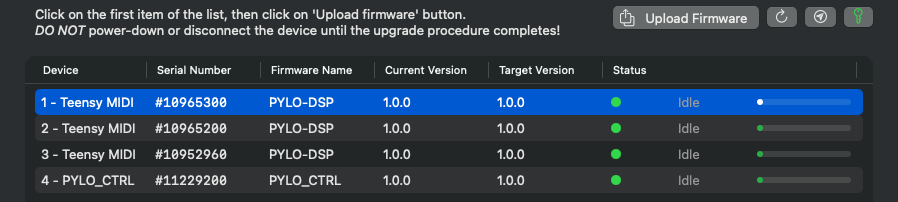
- Select the first line from the list of devices
- Click on the “Upload Firmware” button and let things go!… When the upload will be finished you will see a window “Upgrade Procedure Complete”. You’re done! You can close the app and play with your device…
Feature Buttons
- Upload Firmware button : Once you have selected a device from the list, click on this button to upload the firmware on the corresponding device. The upload process starts and continues in sequence until the last device is uploaded.
- Refresh button : Click on this button to refresh the list of devices seen by the application AND supported by the manufacturer.
- Sync button : Click on this button to transmit the list of the devices to the equipment manufacturer. If some or all of the devices are not yet registered, a notification will be sent to the manufacturer as a request to set-up the new configuration elements.
- Token (key) button : You can use this button to set-up or consult the your current token key. If the key color is green, the token is set and validated. If the button color is red, the token has to be set. No communication with the server can happen until the token is valid. You normally receive this token by email from your equipment manufacturer.
FAQ, Hints and Tips
I didn’t received a Token by email
A token is automatically sent by your equipment manufacturer upon creation of your account. If you didn’t receive it, eventually check your SPAM messages, and if you still don’t see the message contact your equipment manufacturer for sending a new token
I cant see any device on the list
- Click on the refresh button AFTER power-on has been applied on the equipment AND make sure it is connected on a USB port of your computer
- Check the color of the Token button (“Key icon”) button. If it’s RED, then your token is invalid and you should contact your manufacturer to send you the code
- If it’s green, make sure your equipment is well connected and powered on. You can refresh the list by clicking on the “Reload” button.
- Depending on the delivery policy of the equipment manufacturer, the configuration can be done “on arrival”. You can automatically notify a new equipment was born by clicking on the “Sync” button (circle paper plane button) once your equipment is connected and powered-on. This will send a reminder to your manufacturer to configure and support your new equipment.
- Otherwise, it could mean that your equipment and its devices are not yet configured by your equipment manufacturer. Wait, or if your on a hurry, contact and yell 😉 against your manufacturer!
We hope this application will simplify handling of firmware upgrades. We are continuously improving the product, don’t hesitate to suggest any improvement, we are eager to listen about your experience!